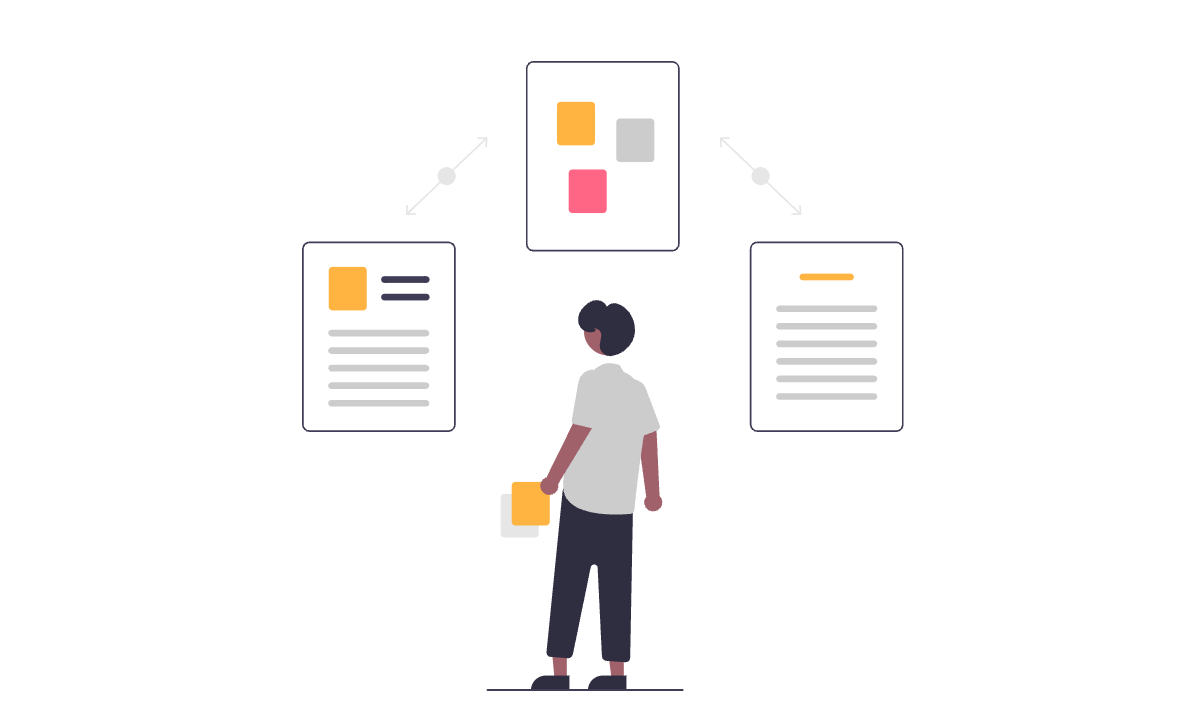
Are you a document owner who wants to keep Confluence pages up to date? Do you have documents that need to be reviewed frequently (e.g., annually, biannually or quarterly) to ensure they're still valid? And are you looking for a process that makes it transparent for anyone to see what was reviewed when and by whom?
A simple built-in Confluence feature might come in handy: Confluence Tasks.
Adding a Review Task
Let's start by adding a task to a Confluence page that you seek reviewed in the future. In this example, we create a sidebar with the Layout feature, give it a “Reviews” title, and add a task by simply typing “[]”. The task is structured as follows:
[ ] Review by @Person to perform the review //Date the review is due
- By typing “@”, you can select a user the task will be assigned to
- By typing “//”, you can select a date the task is due
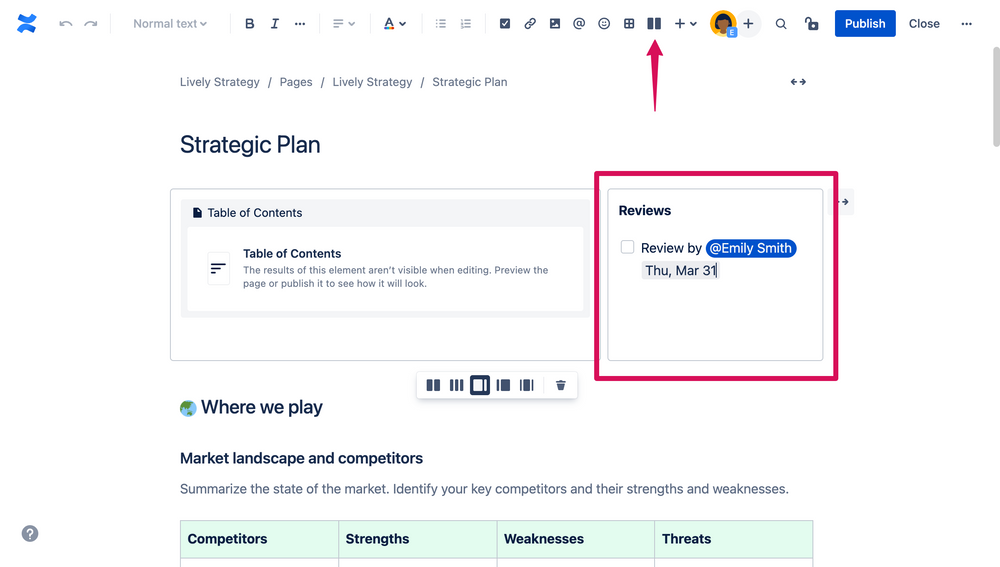
After saving, the task is visible on the page and assigned to Emily. She will also see the task in the personal task overview in her profile.
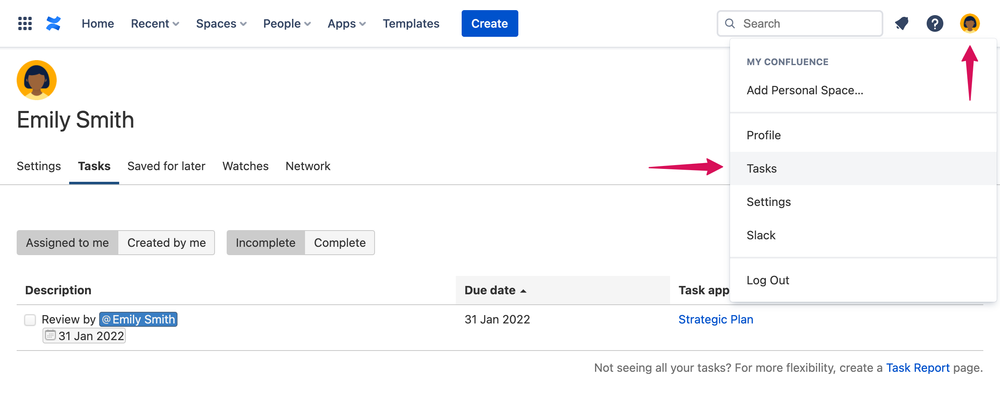
Completing a Review Task
After reviewing the page, the task can simply be resolved while viewing or editing the page. Or, it can also be checked in the task overview of a user's profile.
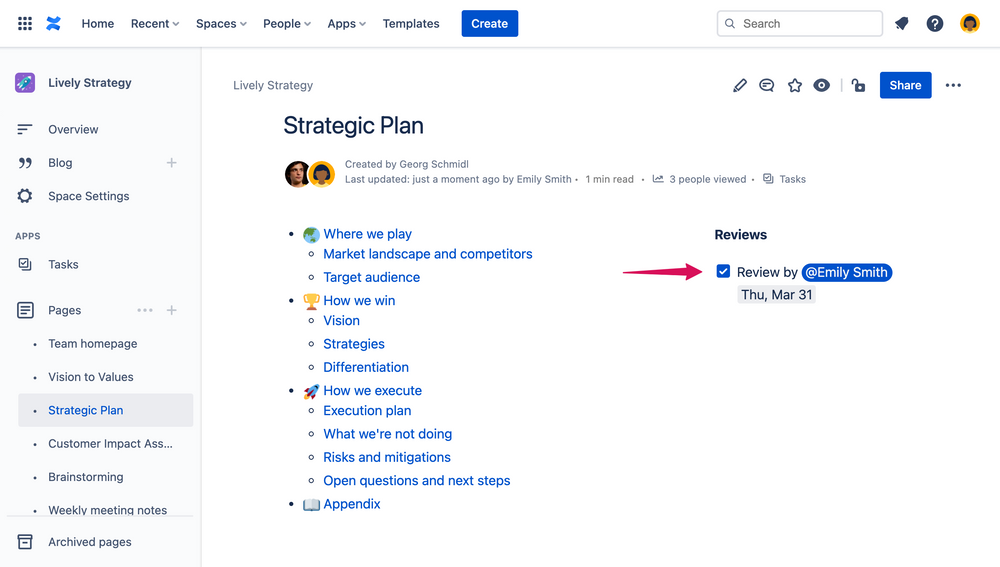
When completing a task in Confluence, a new page version is automatically created for you. By going to the Page History of a page, you can see all versions and compare each version with the previous one. Here you can see that Emily resolved the task in the latest version.
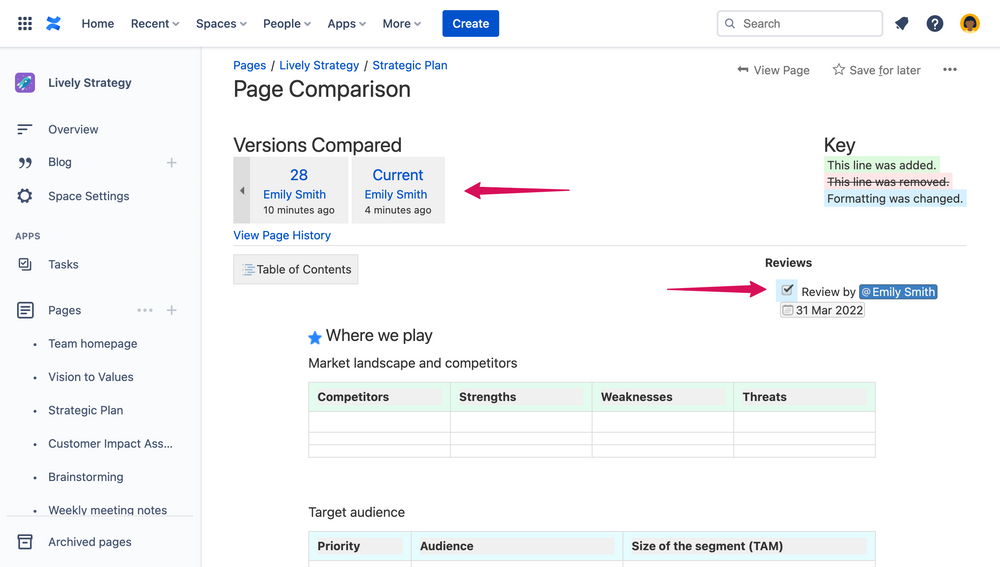
The Next Review Task
After completing the review and checking the task, you can add the next one. After multiple reviews, you will see a review history of past and future reviews.
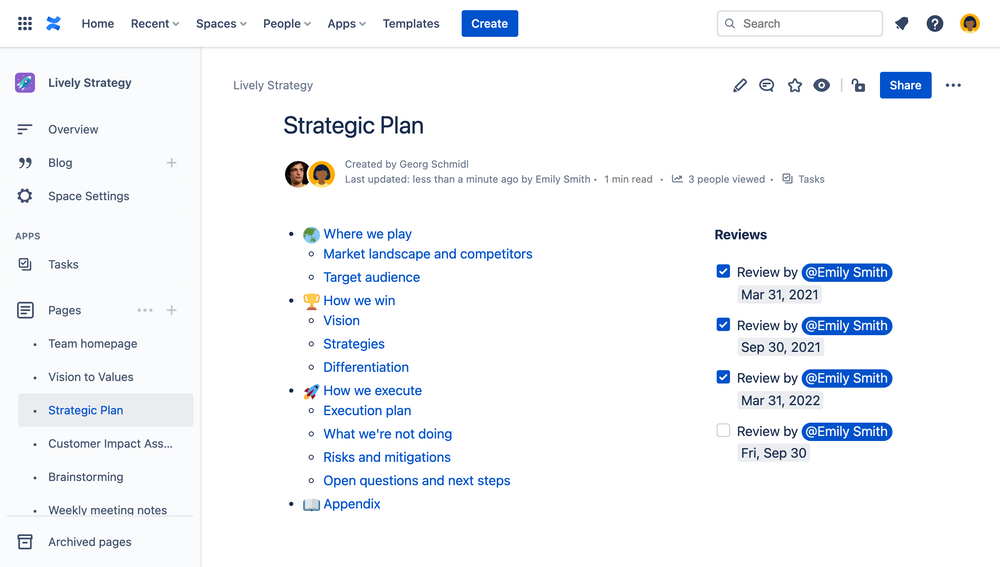
Review Comments
Confluence Tasks cannot be commented out-of-the-box. But you can be creative on how to manage your task list. For example, you could add a table with a “Comment” column next to the task column. The reader can now see what has been updated in the document while reviewing.
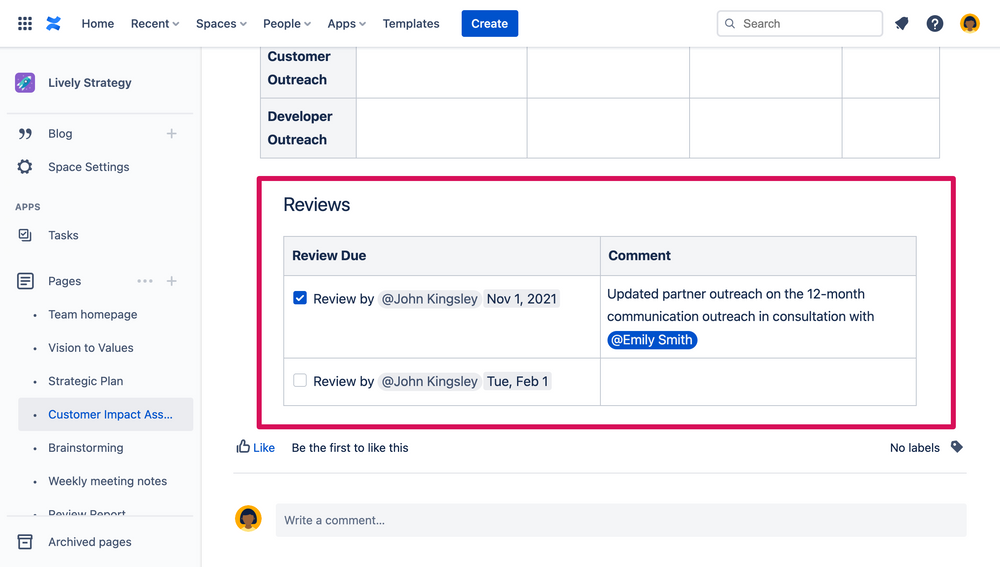
Review Reporting
With the Confluence Task Report Macro, you can create custom review reports containing upcoming or completed reviews. The macro offers multiple options for filtering tasks by space, page, assignee, due date, etc.

Notifications with Task Reminder
So, how do you avoid forgetting about your reviews? Notifications for upcoming reviews would be a huge benefit, but Confluence won't send reminders by default. This is where our app Task Reminder fills the gap.
Task Reminder on the Marketplace
As a Confluence Administrator, you can configure who should receive reminders for their upcoming tasks. Task Reminder currently supports notifications via Email and Slack. For example, you could configure it so that all users get an email every day in the morning with their tasks that are due soon.
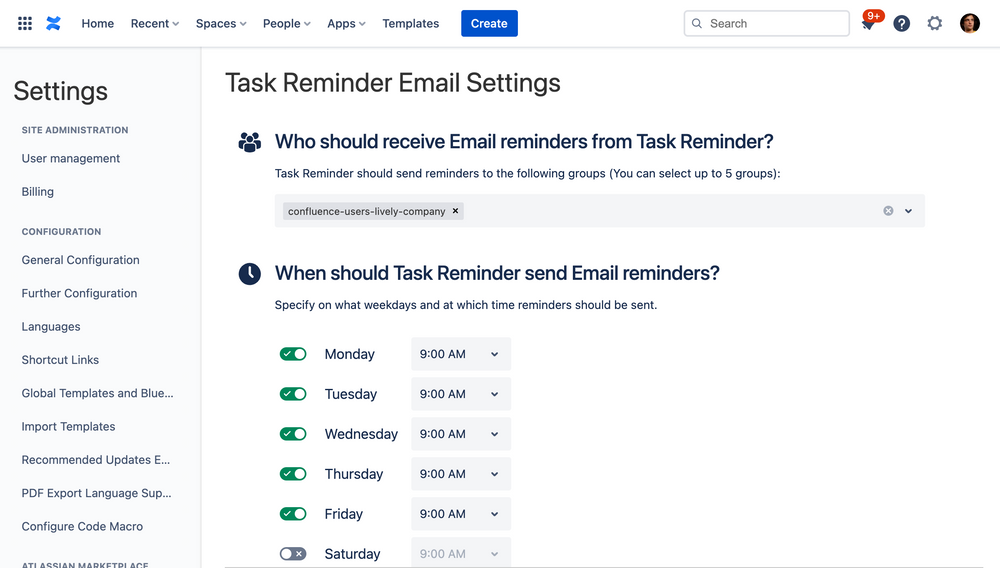
This is the email notification for Emily with her two upcoming reviews in March and September. The email is grouped by:
- Expired tasks
- Expiring task within 7 days
- Expiring tasks after 7 days

What's next
Confluence Tasks in combination with Task Reminder can be used for many more reoccurring action items or fixed schedules. For example:
- Audits
- Developer Tasks
- System Maintenance
- Project and Space Owner Tasks
- Onboarding Tasks
- Agile Project Schedules
- Employee Feedback
We hope that this article gave you some inspiration on how to make your life around tasks and reviews a little easier. Feel free to try out Task Reminder free on the Marketplace. Please don't hesitate to get in touch with us via our help portal should you have any questions! We will be happy to assist you!
Visit Lively Apps on the Marketplace




.png)






