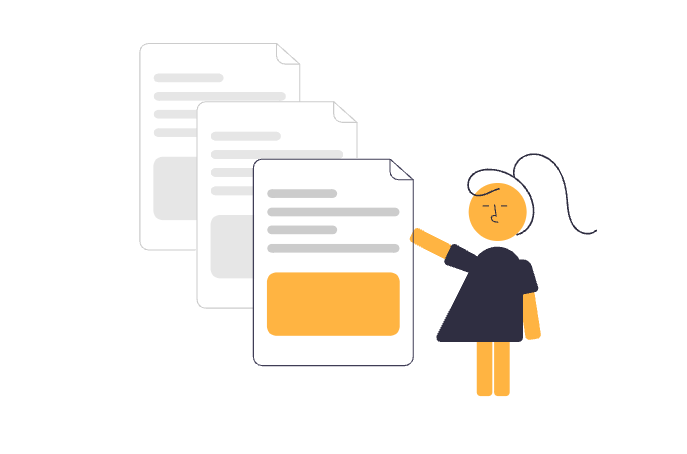
(Note: This is an article regarding our newest app Page Branching for Confluence. If you’re looking for the documentation, you can find it here)
You have important documents in Confluence which have to be permanently accessible for your users? But they also need to be updated on a regular basis by multiple users regarding different aspects - without simultaneously undermining the unlimited and ongoing access to them?
With Page Branching for Confluence you can easily create digital copies of a page in Confluence, edit them separately and at any time choose to apply the changes of one or more copies to the original page, to updated versions of it and even to other copies. Potential modification conflicts will be highlighted by contrasting colors and can be solved with much less of an effort. You are worried about which users can create branches and merge them? And you also want to make sure that no relevant content gets lost when merging? With our new app you can both control the security settings of the branches and as well as simply restore the original.
What are the main features?
Simplify continuous requirements engineering in Confluence
Easily create a branch of a page in Confluence via Page Branching. Now you can edit the copy according to your needs and in this way create the next version of the document in the background. The original remains untouched until you merge the branched page. You can then even decide if you either want to merge the page’s content from the branch to the original or update your working copy - it’s up to you! Page Branching for Confluence is a very useful and simple tool for simultaneous variant management of important concepts, specifications and guidelines etc.
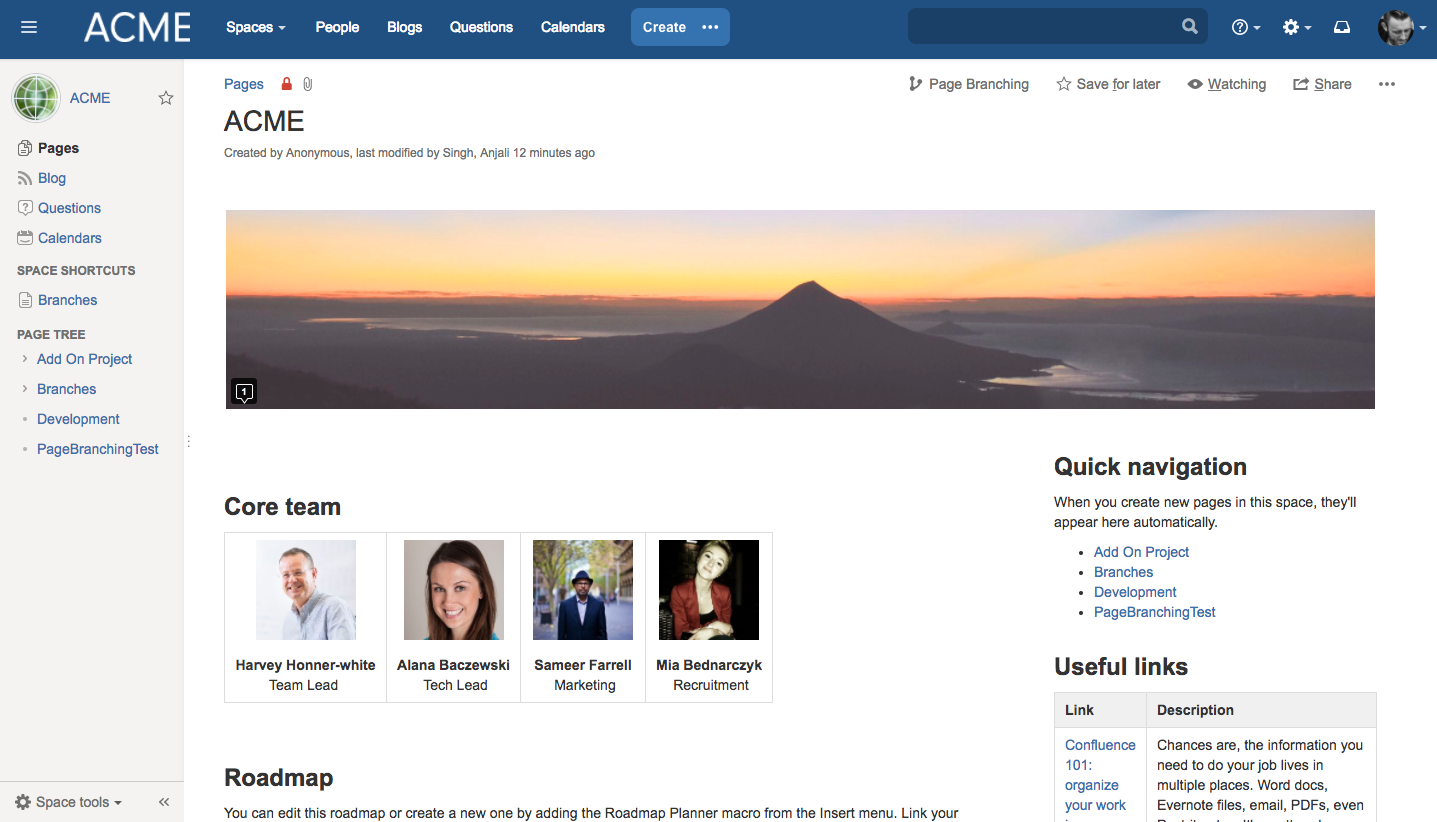

“Merging made easy!”
You can merge in both directions and in this way work on multiple variants at the same time and join them back together at any time. If two changes are contradictory, this will be shown to the user once he tries to complete the merging process. The type and place of the conflict will be brightly marked and can be solved directly in the editor. If you accidentally merge one branch to the original, the page can quickly being retrieved through earlier versions.
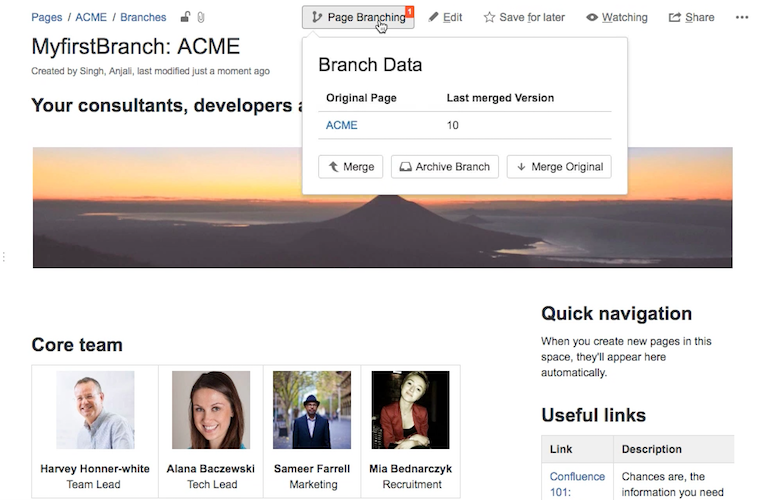

Set the security settings to your needs
Certain security settings for the original page, like space permissions, are being set by default and will respectively be copied for each branch. But the settings can easily be edited by clicking the padlock icon and the various restriction options. This way you can configure which users are allowed to view a particular page, create branches and merge them with the original one. Additionally, Page Branching for Confluence can manually be enabled or disabled for each Confluence space separately. Of course, all default Confluence features can still be used without further ado.
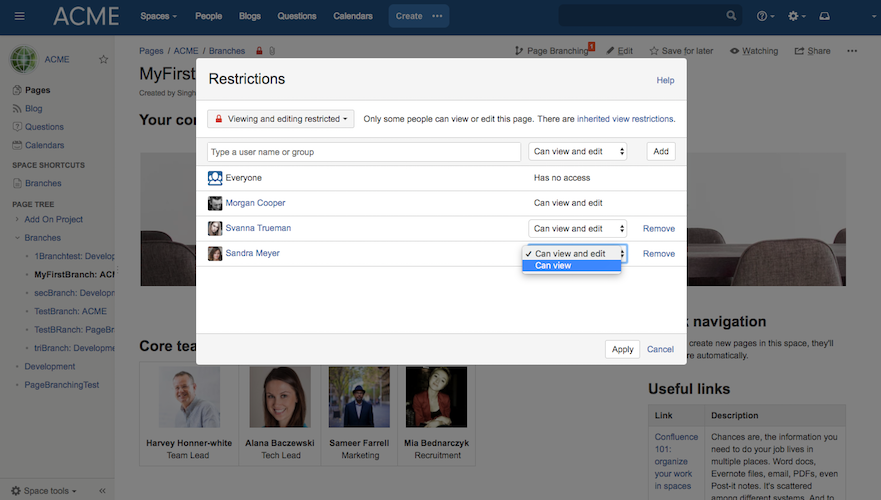
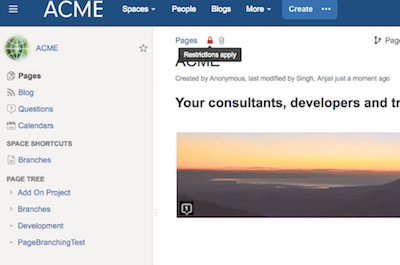
What are further features?
- Data Center compatibility
- No limitations caused by Page Branching: profit from all Confluence’s default features
Where to go?
- Download Page Branching and leave a review at the Atlassian Marketplace.
- Read the Page Branching Documentation and learn more about the features.
- Ask a question at the Atlassian Community using the tag addon-de.scandio.confluence.plugins.page-branching.
- Contact us at support@livelyapps.com










